Software Certification for WebLogic Server 11g (10.3.6):
=======================================
Oracle JDK 1.7.0.99
Oracle linux 7,6,5,4
Oracle database 12.1.0.2.0, 12.1.0.1.0, 11.2.0.4.0, 11.2.0.3.0
Oracle JRockit 6u37 R28.3+
Install JDK 1.7:
===========
http://netgik.blogspot.in/2017/09/removing-openjdk-and-installing-oracle.html
After installation java command should work on server.
How to install WebLogic server in console mode:
=================================
1. Create a dedicated user to install and run WebLogic Server 11g in Linux. Log in as the root user and create the user and the group named psoft, and define a new password for it:
groupadd psoft
useradd -g psoft weblogic
useradd -g psoft -G oinstall tuxedo
passwd weblogic
Changing password for user weblogic.
New UNIX password: <new password>
Retype new UNIX password: <new password>
Oracle Users and Directory Structure:- (Not required here.. can use if you are installing oracle as well)
/usr/sbin/groupadd oinstall
/usr/sbin/groupadd dba
/usr/sbin/groupadd oper
/usr/sbin/groupadd grid
/usr/sbin/useradd -g oinstall -G dba,oper oracle
/usr/bin/passwd oracle
mkdir -p /u01/app/oracle/product/11.2.0/client_1
mkdir -p /u01/app/oraInventory
chown -R oracle:oinstall /u01/app
chmod -R 775 /u01/app/
su - oracle
mkdir -p /u01/oradata/demodb
Middleware Directory:-
mkdir -p /u02/middleware/tuxedo
mkdir -p /u02/middleware/jrockit
mkdir -p /u02/middleware/weblogic
chgrp -R psoft /u02
chmod -R 775 /u02
Brief Steps:
# su - weblogic
export JAVA_HOME=/usr/java/jdk1.7.0_51/ (Optional - Set java path if not using default installed java)
$JAVA_HOME/bin/java -jar ./wls1036_generic.jar -mode=console -logs=./wls1036_install.log
Create a new Middleware Home ->
Choose Middleware Home Directory = /u02/mw/weblogic
Receive Security Update = No
Select the type of installation you wish to perform. = Typical
JDK Selection (Any * indicates Oracle Supplied VM) = 2|/u02/jrockit [x]
Congratulations! Installation is complete.
Complete Steps:
# su - weblogic
cd /dumps/
# ll
total 2146584
-rwxr-xr-x. 1 root root 122639592 Mar 11 2014 jdk-7u51-linux-x64.rpm
-rwxr-xr-x. 1 root root 1068506707 Sep 22 00:13 wls1036_generic.jar
[weblogic@oel641 dumps]$ $JAVA_HOME/bin/java -jar ./wls1036_generic.jar -mode=console -logs=./wls1036_install.log
Extracting 0%....................................................................................................100%
<-------------------- Oracle Installer - WebLogic 10.3.6.0 ------------------->
Welcome:
--------
This installer will guide you through the installation of WebLogic 10.3.6.0.
Type "Next" or enter to proceed to the next prompt. If you want to change data entered previously, type "Previous". You may quit the installer at any time by typing "Exit".
Enter [Exit][Next]>
<-------------------- Oracle Installer - WebLogic 10.3.6.0 ------------------->
Choose Middleware Home Directory:
---------------------------------
"Middleware Home" = [Enter new value or use default
"/home/weblogic/Oracle/Middleware"]
Enter new Middleware Home OR [Exit][Previous][Next]> /u02/middleware/weblogic
<-------------------- Oracle Installer - WebLogic 10.3.6.0 ------------------->
Choose Middleware Home Directory:
---------------------------------
"Middleware Home" = [/u02/middleware/weblogic]
Use above value or select another option:
1 - Enter new Middleware Home
2 - Change to default [/home/weblogic/Oracle/Middleware]
Enter option number to select OR [Exit][Previous][Next]> 1
<-------------------- Oracle Installer - WebLogic 10.3.6.0 ------------------->
Choose Middleware Home Directory:
---------------------------------
"Middleware Home" = [/u02/middleware/weblogic]
Enter new Middleware Home OR [Exit][Previous][Next]>
<-------------------- Oracle Installer - WebLogic 10.3.6.0 ------------------->
Choose Middleware Home Directory:
---------------------------------
"Middleware Home" = [/u02/middleware/weblogic]
** The directory could not be created: [/u02/middleware/weblogic]
Enter new Middleware Home OR [Exit][Previous][Next]>
<-------------------- Oracle Installer - WebLogic 10.3.6.0 ------------------->
Choose Middleware Home Directory:
---------------------------------
"Middleware Home" = [/u02/middleware/weblogic]
** Access to the directory is denied: [/u02/middleware/weblogic]
Enter new Middleware Home OR [Exit][Previous][Next]>
<-------------------- Oracle Installer - WebLogic 10.3.6.0 ------------------->
Register for Security Updates:
------------------------------
Provide your email address for security updates and to initiate configuration manager.
1|Email:[]
2|Support Password:[]
3|Receive Security Update:[Yes]
Enter index number to select OR [Exit][Previous][Next]> 3
<-------------------- Oracle Installer - WebLogic 10.3.6.0 ------------------->
Register for Security Updates:
------------------------------
Provide your email address for security updates and to initiate configuration manager.
"Receive Security Update:" = [Enter new value or use default "Yes"]
Enter [Yes][No]? no
<-------------------- Oracle Installer - WebLogic 10.3.6.0 ------------------->
Register for Security Updates:
------------------------------
Provide your email address for security updates and to initiate configuration manager.
"Receive Security Update:" = [Enter new value or use default "Yes"]
** Do you wish to bypass initiation of the configuration manager and
** remain uninformed of critical security issues in your configuration?
Enter [Yes][No]? Yes
<-------------------- Oracle Installer - WebLogic 10.3.6.0 ------------------->
Register for Security Updates:
------------------------------
Provide your email address for security updates and to initiate configuration manager.
1|Email:[]
2|Support Password:[]
3|Receive Security Update:[No]
Enter index number to select OR [Exit][Previous][Next]>
<-------------------- Oracle Installer - WebLogic 10.3.6.0 ------------------->
Register for Security Updates:
------------------------------
Provide your email address for security updates and to initiate configuration manager.
1|Email:[]
2|Support Password:[]
3|Receive Security Update:[No]
Enter index number to select OR [Exit][Previous][Next]>
<-------------------- Oracle Installer - WebLogic 10.3.6.0 ------------------->
Choose Install Type:
--------------------
Select the type of installation you wish to perform.
->1|Typical
| Install the following product(s) and component(s):
| - WebLogic Server
| - Oracle Coherence
2|Custom
| Choose software products and components to install and perform optional
|configuration.
Enter index number to select OR [Exit][Previous][Next]>
<-------------------- Oracle Installer - WebLogic 10.3.6.0 ------------------->
JDK Selection (Any * indicates Oracle Supplied VM):
---------------------------------------------------
JDK(s) chosen will be installed. Defaults will be used in script string-substitution if installed.
1|Add Local Jdk
2|/usr/java/jdk1.7.0_51[x]
*Estimated size of installation: 690.2 MB
Enter 1 to add or >= 2 to toggle selection OR [Exit][Previous][Next]>
<-------------------- Oracle Installer - WebLogic 10.3.6.0 ------------------->
Choose Product Installation Directories:
----------------------------------------
Middleware Home Directory: [/u02/middleware/weblogic]
Product Installation Directories:
1|WebLogic Server: [/u02/middleware/weblogic/wlserver_10.3]
2|Oracle Coherence: [/u02/middleware/weblogic/coherence_3.7]
Enter index number to select OR [Exit][Previous][Next]>
<-------------------- Oracle Installer - WebLogic 10.3.6.0 ------------------->
The following Products and JDKs will be installed:
--------------------------------------------------
WebLogic Platform 10.3.6.0
|_____WebLogic Server
| |_____Core Application Server
| |_____Administration Console
| |_____Configuration Wizard and Upgrade Framework
| |_____Web 2.0 HTTP Pub-Sub Server
| |_____WebLogic SCA
| |_____WebLogic JDBC Drivers
| |_____Third Party JDBC Drivers
| |_____WebLogic Server Clients
| |_____WebLogic Web Server Plugins
| |_____UDDI and Xquery Support
| |_____Evaluation Database
|_____Oracle Coherence
|_____Coherence Product Files
*Estimated size of installation: 690.3 MB
Enter [Exit][Previous][Next]>
Sep 23, 2017 8:21:12 AM java.util.prefs.FileSystemPreferences$1 run
INFO: Created user preferences directory.
<-------------------- Oracle Installer - WebLogic 10.3.6.0 ------------------->
Installing files..
0% 25% 50% 75% 100%
[------------|------------|------------|------------]
[***************************************************]
Performing String Substitutions...
<-------------------- Oracle Installer - WebLogic 10.3.6.0 ------------------->
Configuring OCM...
0% 25% 50% 75% 100%
[------------|------------|------------|------------]
[***************************************************]
Creating Domains...
<-------------------- Oracle Installer - WebLogic 10.3.6.0 ------------------->
Installation Complete
Congratulations! Installation is complete.
Press [Enter] to continue or type [Exit]>
=======================================
Oracle JDK 1.7.0.99
Oracle linux 7,6,5,4
Oracle database 12.1.0.2.0, 12.1.0.1.0, 11.2.0.4.0, 11.2.0.3.0
Oracle JRockit 6u37 R28.3+
Install JDK 1.7:
===========
http://netgik.blogspot.in/2017/09/removing-openjdk-and-installing-oracle.html
After installation java command should work on server.
How to install WebLogic server in console mode:
=================================
1. Create a dedicated user to install and run WebLogic Server 11g in Linux. Log in as the root user and create the user and the group named psoft, and define a new password for it:
groupadd psoft
useradd -g psoft weblogic
useradd -g psoft -G oinstall tuxedo
passwd weblogic
Changing password for user weblogic.
New UNIX password: <new password>
Retype new UNIX password: <new password>
Oracle Users and Directory Structure:- (Not required here.. can use if you are installing oracle as well)
/usr/sbin/groupadd oinstall
/usr/sbin/groupadd dba
/usr/sbin/groupadd oper
/usr/sbin/groupadd grid
/usr/sbin/useradd -g oinstall -G dba,oper oracle
/usr/bin/passwd oracle
mkdir -p /u01/app/oracle/product/11.2.0/client_1
mkdir -p /u01/app/oraInventory
chown -R oracle:oinstall /u01/app
chmod -R 775 /u01/app/
su - oracle
mkdir -p /u01/oradata/demodb
Middleware Directory:-
mkdir -p /u02/middleware/tuxedo
mkdir -p /u02/middleware/jrockit
mkdir -p /u02/middleware/weblogic
chgrp -R psoft /u02
chmod -R 775 /u02
Brief Steps:
# su - weblogic
export JAVA_HOME=/usr/java/jdk1.7.0_51/ (Optional - Set java path if not using default installed java)
$JAVA_HOME/bin/java -jar ./wls1036_generic.jar -mode=console -logs=./wls1036_install.log
Create a new Middleware Home ->
Choose Middleware Home Directory = /u02/mw/weblogic
Receive Security Update = No
Select the type of installation you wish to perform. = Typical
JDK Selection (Any * indicates Oracle Supplied VM) = 2|/u02/jrockit [x]
Congratulations! Installation is complete.
Complete Steps:
# su - weblogic
cd /dumps/
# ll
total 2146584
-rwxr-xr-x. 1 root root 122639592 Mar 11 2014 jdk-7u51-linux-x64.rpm
-rwxr-xr-x. 1 root root 1068506707 Sep 22 00:13 wls1036_generic.jar
[weblogic@oel641 dumps]$ $JAVA_HOME/bin/java -jar ./wls1036_generic.jar -mode=console -logs=./wls1036_install.log
Extracting 0%....................................................................................................100%
<-------------------- Oracle Installer - WebLogic 10.3.6.0 ------------------->
Welcome:
--------
This installer will guide you through the installation of WebLogic 10.3.6.0.
Type "Next" or enter to proceed to the next prompt. If you want to change data entered previously, type "Previous". You may quit the installer at any time by typing "Exit".
Enter [Exit][Next]>
<-------------------- Oracle Installer - WebLogic 10.3.6.0 ------------------->
Choose Middleware Home Directory:
---------------------------------
"Middleware Home" = [Enter new value or use default
"/home/weblogic/Oracle/Middleware"]
Enter new Middleware Home OR [Exit][Previous][Next]> /u02/middleware/weblogic
<-------------------- Oracle Installer - WebLogic 10.3.6.0 ------------------->
Choose Middleware Home Directory:
---------------------------------
"Middleware Home" = [/u02/middleware/weblogic]
Use above value or select another option:
1 - Enter new Middleware Home
2 - Change to default [/home/weblogic/Oracle/Middleware]
Enter option number to select OR [Exit][Previous][Next]> 1
<-------------------- Oracle Installer - WebLogic 10.3.6.0 ------------------->
Choose Middleware Home Directory:
---------------------------------
"Middleware Home" = [/u02/middleware/weblogic]
Enter new Middleware Home OR [Exit][Previous][Next]>
<-------------------- Oracle Installer - WebLogic 10.3.6.0 ------------------->
Choose Middleware Home Directory:
---------------------------------
"Middleware Home" = [/u02/middleware/weblogic]
** The directory could not be created: [/u02/middleware/weblogic]
Enter new Middleware Home OR [Exit][Previous][Next]>
<-------------------- Oracle Installer - WebLogic 10.3.6.0 ------------------->
Choose Middleware Home Directory:
---------------------------------
"Middleware Home" = [/u02/middleware/weblogic]
** Access to the directory is denied: [/u02/middleware/weblogic]
Enter new Middleware Home OR [Exit][Previous][Next]>
<-------------------- Oracle Installer - WebLogic 10.3.6.0 ------------------->
Register for Security Updates:
------------------------------
Provide your email address for security updates and to initiate configuration manager.
1|Email:[]
2|Support Password:[]
3|Receive Security Update:[Yes]
Enter index number to select OR [Exit][Previous][Next]> 3
<-------------------- Oracle Installer - WebLogic 10.3.6.0 ------------------->
Register for Security Updates:
------------------------------
Provide your email address for security updates and to initiate configuration manager.
"Receive Security Update:" = [Enter new value or use default "Yes"]
Enter [Yes][No]? no
<-------------------- Oracle Installer - WebLogic 10.3.6.0 ------------------->
Register for Security Updates:
------------------------------
Provide your email address for security updates and to initiate configuration manager.
"Receive Security Update:" = [Enter new value or use default "Yes"]
** Do you wish to bypass initiation of the configuration manager and
** remain uninformed of critical security issues in your configuration?
Enter [Yes][No]? Yes
<-------------------- Oracle Installer - WebLogic 10.3.6.0 ------------------->
Register for Security Updates:
------------------------------
Provide your email address for security updates and to initiate configuration manager.
1|Email:[]
2|Support Password:[]
3|Receive Security Update:[No]
Enter index number to select OR [Exit][Previous][Next]>
<-------------------- Oracle Installer - WebLogic 10.3.6.0 ------------------->
Register for Security Updates:
------------------------------
Provide your email address for security updates and to initiate configuration manager.
1|Email:[]
2|Support Password:[]
3|Receive Security Update:[No]
Enter index number to select OR [Exit][Previous][Next]>
<-------------------- Oracle Installer - WebLogic 10.3.6.0 ------------------->
Choose Install Type:
--------------------
Select the type of installation you wish to perform.
->1|Typical
| Install the following product(s) and component(s):
| - WebLogic Server
| - Oracle Coherence
2|Custom
| Choose software products and components to install and perform optional
|configuration.
Enter index number to select OR [Exit][Previous][Next]>
<-------------------- Oracle Installer - WebLogic 10.3.6.0 ------------------->
JDK Selection (Any * indicates Oracle Supplied VM):
---------------------------------------------------
JDK(s) chosen will be installed. Defaults will be used in script string-substitution if installed.
1|Add Local Jdk
2|/usr/java/jdk1.7.0_51[x]
*Estimated size of installation: 690.2 MB
Enter 1 to add or >= 2 to toggle selection OR [Exit][Previous][Next]>
<-------------------- Oracle Installer - WebLogic 10.3.6.0 ------------------->
Choose Product Installation Directories:
----------------------------------------
Middleware Home Directory: [/u02/middleware/weblogic]
Product Installation Directories:
1|WebLogic Server: [/u02/middleware/weblogic/wlserver_10.3]
2|Oracle Coherence: [/u02/middleware/weblogic/coherence_3.7]
Enter index number to select OR [Exit][Previous][Next]>
<-------------------- Oracle Installer - WebLogic 10.3.6.0 ------------------->
The following Products and JDKs will be installed:
--------------------------------------------------
WebLogic Platform 10.3.6.0
|_____WebLogic Server
| |_____Core Application Server
| |_____Administration Console
| |_____Configuration Wizard and Upgrade Framework
| |_____Web 2.0 HTTP Pub-Sub Server
| |_____WebLogic SCA
| |_____WebLogic JDBC Drivers
| |_____Third Party JDBC Drivers
| |_____WebLogic Server Clients
| |_____WebLogic Web Server Plugins
| |_____UDDI and Xquery Support
| |_____Evaluation Database
|_____Oracle Coherence
|_____Coherence Product Files
*Estimated size of installation: 690.3 MB
Enter [Exit][Previous][Next]>
Sep 23, 2017 8:21:12 AM java.util.prefs.FileSystemPreferences$1 run
INFO: Created user preferences directory.
<-------------------- Oracle Installer - WebLogic 10.3.6.0 ------------------->
Installing files..
0% 25% 50% 75% 100%
[------------|------------|------------|------------]
[***************************************************]
Performing String Substitutions...
<-------------------- Oracle Installer - WebLogic 10.3.6.0 ------------------->
Configuring OCM...
0% 25% 50% 75% 100%
[------------|------------|------------|------------]
[***************************************************]
Creating Domains...
<-------------------- Oracle Installer - WebLogic 10.3.6.0 ------------------->
Installation Complete
Congratulations! Installation is complete.
Press [Enter] to continue or type [Exit]>
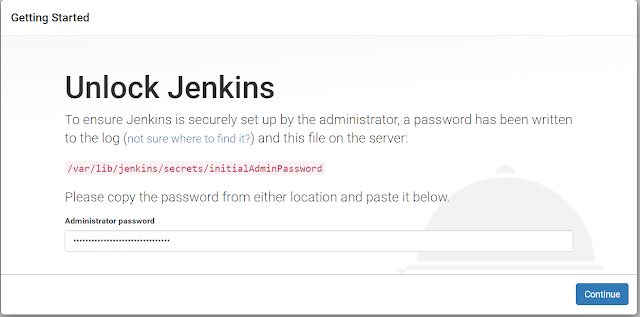


No comments:
Post a Comment