Softwares Required to install WebLogic Server:
1. jdk-8u121-windows-x64.exe (for development) or
jrockit-jdk1.6.0_45-R28.2.7-4.1.0-windows-x64.exe (for production)
2. fmw_12.2.1.2.0_infrastructure.jar (For Fusion Middleware Infrastructure - It adds Fusion Middleware Control and Java Required Files (JRF) for managing Multitenant domains with multiple partitions.) or
fmw_12.2.1.2.0_wls.jar
In this installation we have used jdk-8u121-windows-x64.exe and fmw_12.2.1.2.0_infrastructure.jar.
Download Java JDK and Install on your machine.
http://www.oracle.com/technetwork/java/javase/downloads/jdk8-downloads-2133151.html
Install Java JDK: (Installed jdk on C:\Program Files\Java\jdk1.8.0_121 in our case)
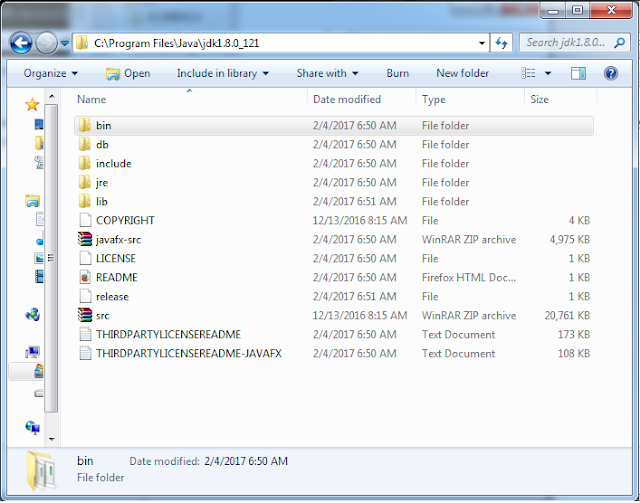
Download WebLogic Software and install.
http://www.oracle.com/technetwork/middleware/weblogic/downloads/wls-for-dev-1703574.html
We stored oracle software on D:\DOWNLOADS\WLS12c-Soft\fmw_12.2.1.2.0_infrastructure_Disk1_1of1
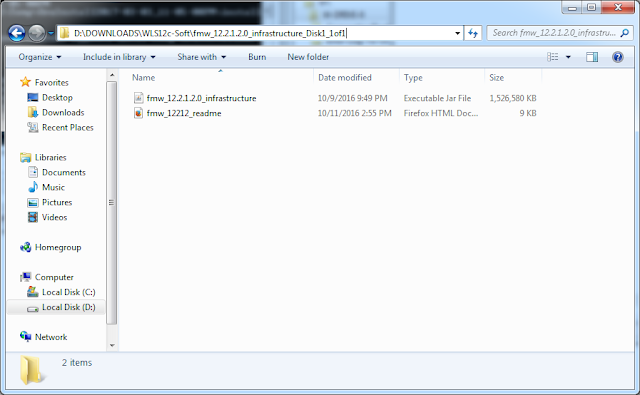
Install Oracle WebLogic Server (fmw_12.2.1.2.0_infrastructure.jar). To install first you need jdk to run the .jar file. Follow the below steps to install.
1. Open command prompt as administrator.
2. Change Directory to jdk bin folder. Open installer using below command. Change installer path according to your download and jdk location.
cd C:\Program Files\Java\jdk1.8.0_121\bin
java -jar D:\DOWNLOADS\WLS12c-Soft\fmw_12.2.1.2.0_infrastructure_Disk1_1of1\fmw_12.2.1.2.0_infrastructure.jar
It will launch installer as below screen.
Click Next.
Select "Skip Auto Update"
Click Next.
Select Location to Store Server. "D:\Oracle\Middleware\Oracle_Home"
Click Next
"Fusion Middleware Infrastructure" is selected by default. You can select with examples as well.
Click Next
Click Next
Uncheck "I wish to receive security updates via My Oracle Support"
Click "Yes" and confirm.
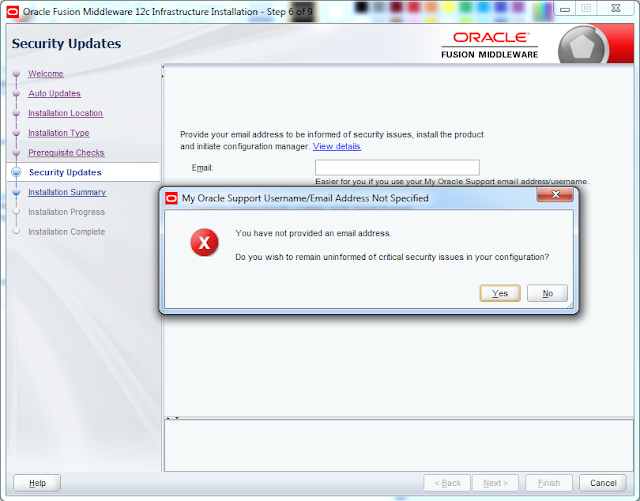
Click Next
Click on "Install"
Click on Finish.
Software installed successfully!!!!!
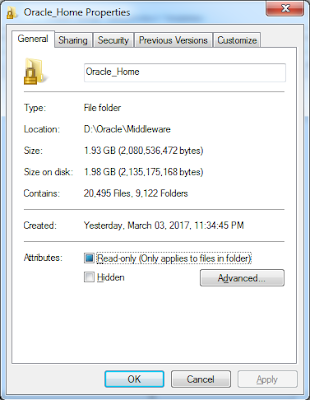
Installation size 1.93 GB
1. jdk-8u121-windows-x64.exe (for development) or
jrockit-jdk1.6.0_45-R28.2.7-4.1.0-windows-x64.exe (for production)
2. fmw_12.2.1.2.0_infrastructure.jar (For Fusion Middleware Infrastructure - It adds Fusion Middleware Control and Java Required Files (JRF) for managing Multitenant domains with multiple partitions.) or
fmw_12.2.1.2.0_wls.jar
In this installation we have used jdk-8u121-windows-x64.exe and fmw_12.2.1.2.0_infrastructure.jar.
Download Java JDK and Install on your machine.
http://www.oracle.com/technetwork/java/javase/downloads/jdk8-downloads-2133151.html
Install Java JDK: (Installed jdk on C:\Program Files\Java\jdk1.8.0_121 in our case)
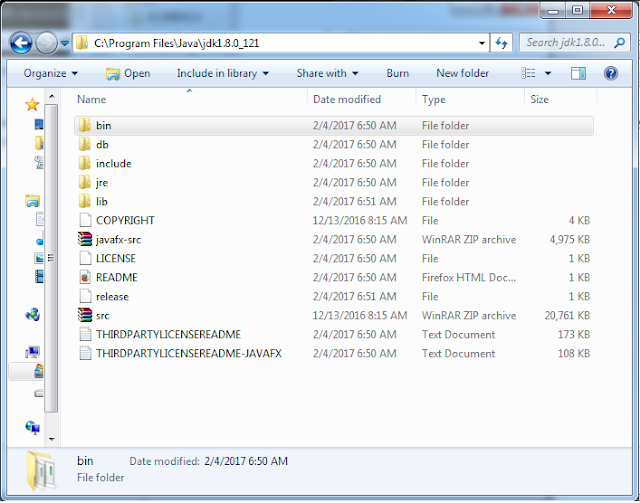
Download WebLogic Software and install.
http://www.oracle.com/technetwork/middleware/weblogic/downloads/wls-for-dev-1703574.html
We stored oracle software on D:\DOWNLOADS\WLS12c-Soft\fmw_12.2.1.2.0_infrastructure_Disk1_1of1
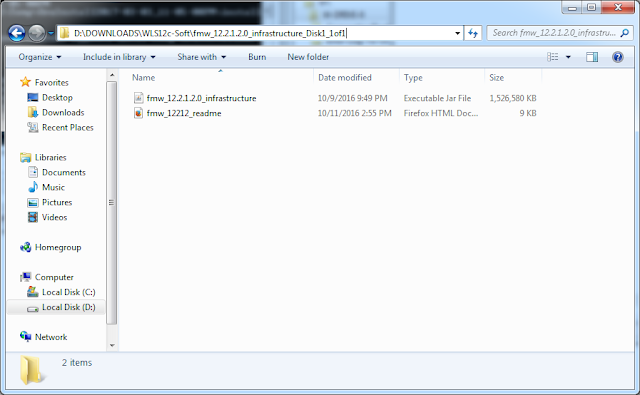
Install Oracle WebLogic Server (fmw_12.2.1.2.0_infrastructure.jar). To install first you need jdk to run the .jar file. Follow the below steps to install.
1. Open command prompt as administrator.
2. Change Directory to jdk bin folder. Open installer using below command. Change installer path according to your download and jdk location.
cd C:\Program Files\Java\jdk1.8.0_121\bin
java -jar D:\DOWNLOADS\WLS12c-Soft\fmw_12.2.1.2.0_infrastructure_Disk1_1of1\fmw_12.2.1.2.0_infrastructure.jar
It will launch installer as below screen.
Click Next.
Select "Skip Auto Update"
Click Next.
Select Location to Store Server. "D:\Oracle\Middleware\Oracle_Home"
Click Next
"Fusion Middleware Infrastructure" is selected by default. You can select with examples as well.
Click Next
Click Next
Uncheck "I wish to receive security updates via My Oracle Support"
Click "Yes" and confirm.
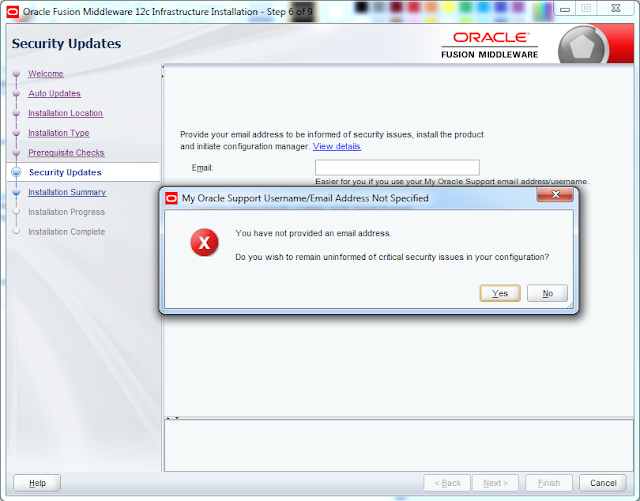
Click Next
Click on "Install"
Click on Finish.
Software installed successfully!!!!!
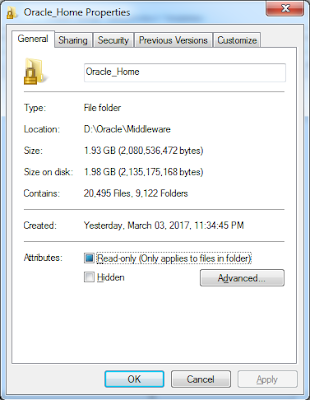
Installation size 1.93 GB
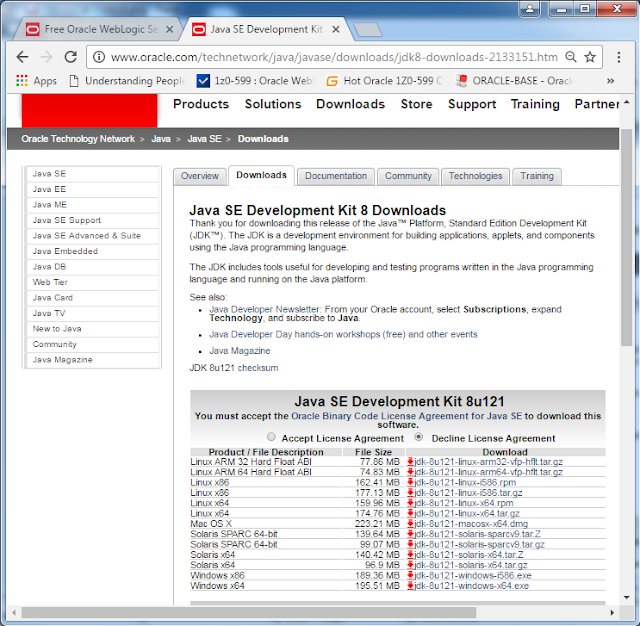













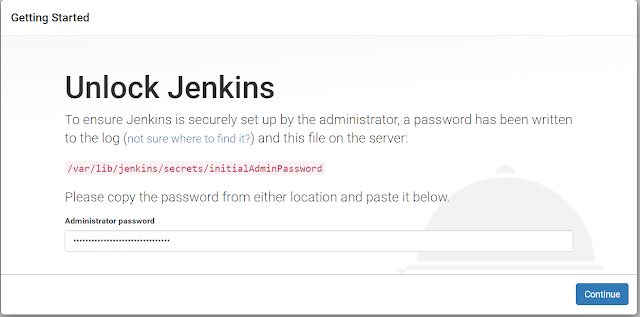


No comments:
Post a Comment