Steps:
====
1. Install JDK and JRE on Windows machine.
2. Create Environment variable JAVA_HOME for jdk location on the machine.
3. Create Environment variable JRE_HOME for jre location on the machine.
4. Download tomcat sowftware on location machine from http://tomcat.apache.org/
5. i.e D:\DOWNLOADS\apache-tomcat-5.5.26 in my case.
6. Go to bin folder under apache tomcat folder.
7. Run startup.bat file.
Startup.bat file will open new console showing process started on 8080 (Default) port and if everything is ok, success message appears in the console. As in below image, console shows the "Server startup in 910ms". Now we can say server started successfully on given port.
8. To see the first page of server. Go to the browser and type http://localhost:8080/ and press enter.
Jars Files:
=======
servlet-api -> Servlet API's
jsp-api -> JSP API's
catalina.jar -> Servlet Container Jar
jasper.jar -> JSP container. It internamlly uses servlet container.
Log Files:
=======
log file creates for every day under log folder. i.e. D:\DOWNLOADS\apache-tomcat-5.5.26\logs\






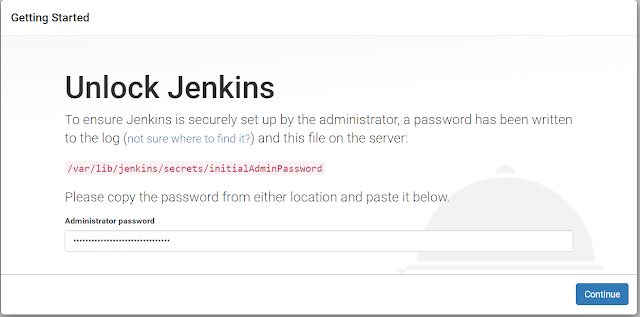


No comments:
Post a Comment